| Social Studies | Close this window |
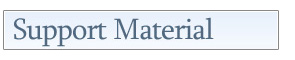 What's this? What's this? |
Using Digital Technologies: Searching and Organizing
This support material is incorporated into critical challenges at grades K, 1, 2, 3, 4, 5, 6, 7, 8, 9, 10, 11 and 12; however, it can be adapted for use at all grade levels.
Search tools support the inquiry process by helping students locate information through online research. Information tools, such as social bookmarking sites, can help with the organization and management of online content.
Using a search engine
There are many search engines available online. Entering a search term will
result in a list of Web sites that contain content that matches the search
term.
To perform an efficient Web search:
- determine criteria in advance to rate the relevance of search results
- refer to the Help function of the search engine you are using for tips that are specific to that particular engine
- keep the search simple, describing what you need with as few terms as possible
- choose descriptive words.
To broaden and/or narrow results:
- use AND to narrow results by combining two terms (e.g., Calgary AND Alberta)
- use OR to broaden results when you are uncertain of a spelling or there is a synonym commonly used (e.g., color OR colour)
- use NOT to narrow results by omitting certain terms (e.g., Calgary NOT Stampede)
- use quotation marks around a set of words to narrow a search to include the exact words in that exact order (e.g., "Pierre Elliot Trudeau").
If the match between the search and the content is not immediately obvious on the resulting Web site, use the browser keyboard command Control+F to search the current page for your search term.
For a list of suggested search engines, see References.
Using an information management tool
Information management tools, such as social bookmarking services and online
research tools, help the user to locate, organize, store, highlight, annotate
and share information found online.
References
| Title: | FlickrStorm |
| Host: | Zoo-m |
| Description: | This search engine enables users to search for images on Flickr (an image repository). By performing an advanced search, it is possible to identify images that are designated as "non-commercial with no derivatives" (images that have the permissions needed for educational use). |
| URL: | http://www.zoo-m.com/flickr-storm/ |
| Title: | Google Canada |
| Host: | |
| Description: | This search engine allows the user to search for Web sites, images, videos, maps, news, books and more. It is possible to use SafeSearch to block Web pages that include content inappropriate for children. Check http://www.google.ca/intl/en/options/ for a complete list of Google products. Included in the list is Alerts, which is a service that provides e-mail updates of the latest relevant results on your search. This would be especially helpful for monitoring a news story. |
| URL: | http://www.google.ca/ |
| Title: | Delicious Social Bookmarking |
| Host: | Delicious |
| Description: | This social bookmarking service enables users to save and organize bookmarks online for easy retrieval and sharing. Describing bookmarks with tags creates collections of bookmarks based on the tags. |
| URL: | http://delicious.com/ |
| Title: | Diigo |
| Host: | Diigo |
| Description: | This research tool enables users to bookmark, highlight and annotate online articles and resources and share them with other group members from their learning community. Teachers can create student accounts with privacy settings that are pre-set so that only those who are part of the learning community (the teacher and students) can communicate with one another. Teacher-created lists of bookmarks (with annotations) can serve as a class project hotlist. |
| URL: | http://www.diigo.com/ |
Credits
Adapted from Critical Challenges Across the Curriculum series. Permission granted by The Critical Thinking Consortium for use by Alberta teachers.

